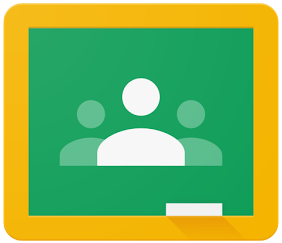A space to share best practices with established and emerging instructional technologies, rate different tech tools that are available, and highlight some of the great things happening in all of our component school districts. We will also provide resources for you to improve your skills with technology.
Tuesday, December 22, 2015
Tuesday, December 8, 2015
Google has been listening to teachers
Google Classroom Updates
Many new changes have been rolled out in the last couple of months that have made Classroom even better in its second year. While debate still continues about whether or not Classroom is a Learning Management System (LMS) or just a Content Management System (CMS), few could refute that it is the best tool for working with Google Docs with your students. With the new features added this year, it is getting easier to manage assignments, assess students and engage them in discussions.Assignments:
Move to the top of the stream - for those assignments that last many days or weeks and you need to bring it back to student's attention, you can now move a post to the top of the stream. If you have a very active Google Classroom with lots of assignments, posts and discussions, important assignments can get
Calendar:
Now you have two ways to view and share assignments. Whether a student or teacher, you can view the calendar view of just one class or all of your class assignments either within classroom or in your Google Calendar. There is a separate google calendar created for each class. The added bonus for this is that you can then embed a google Calendar on your website for a public view of the assignments due for your class. This way parents can see what their child has due without giving them special access to the online classroom. The only drawback for those who also want to post class notes and presentations is that the only things that go on the calendar are assignments which have due dates.
Reuse Posts:
While you could always post assignments and announcements to multiple classes at the same time, there are times that you may need to either repost a similar assignment on a regular basis or want to use a post from a shared class as an assignment in your own class. Now you have the option to re-use a an assignment or announcement to help save some time.
Questions:
Checking for understanding, exit tickets, Do Now's, class discussions, and the list goes on... This is one of my favorite new features in Classroom. This adds a more interactive aspect to Google Classroom allowing for more student-student discussions. This is also a good tool for formative assessment.
Posting Forms:
Now when you post just a Google Form to an assignment, Google Classroom will mark that assignment "done" for students when they complete the form. WooHoo! Now you can track your students completion of quizzes right within Google Classroom.
Check back again for more (hopefully more timely) updates on what it new with Google Apps and many other tools.
Check back again for more (hopefully more timely) updates on what it new with Google Apps and many other tools.
Tuesday, May 19, 2015
Plickers has added a new feature!!!

One of our biggest complaints about using Plickers in different core areas was the fact that you could not include images: an important feature to engaging our students.
Well, Plickers heard us loud and clear and have added this new feature to their program. We are very excited about this update, and hope you find this to be a more useful tool when building it into your classrooms!
Wednesday, May 13, 2015
CheckItOut Add-on for Google Forms
CheckItOut is an Add-On for Google Forms that can be used for checking in and out items within your classroom, a library, sports equipment, and more.
CheckItOut creates one or more question sets. The first question is used to log the items that are IN, and the other is for items that are already checked OUT. Each time someone fills out the form, the selected items are moved between the two questions. This allows a for a very easy check in/out form, and allows you to keep track of what devices and items are being used, and by whom. Alternate questions can be added to a question set so that you can capture any information that you would like from the Google Form. CheckItOut questions can be in the form of Multiple-Choice, List, or Checkboxes.
If you don't let anyone check things out of your room, or leave your control, then perhaps you would also like one of the other new Add-Ons for Google Forms.
Form Publisher is a useful tool that generates documents from the Form responses. It takes an existing template (a Google doc or spreadsheet), makes a copy of it and replace markers by answers from the form submission. This site has a full explanation of how to use markers while using the Form Publisher Add-On.
Both of these Add-Ons provide incredible functionality and open up a whole new world of opportunities for using Google Forms.
Tuesday, April 28, 2015
More updates to Google Classroom- Listening to Teachers
The developers at Google have been listening to feedback from teachers regarding changes they would like to see in Google Classroom. Since their management system has been built out of the direct requests from educators, their latest addition comes out of pure necessity. That said, you can now collaborate as co-teachers in Google Classroom, as well as save your assignments and announcements in draft form, for later use. This is great news!
Co-Teachers
Co-Teachers can be invited to your Classroom under the ABOUT menu in your dashboard. When invited to your class, co-teachers have the ability to post announcements, assignments, and provide feedback, comments, and grades to any students on the roster. This new feature allows for collaboration between teachers, but also between teachers and their students. Differentiated classes can now be created based on different student needs.
Saving Assignments as Drafts
Sometimes you just don't have the time to start and finish your assignment in one sitting. Now you can prepare you assignments ahead of time and your draft will be saved for whenever you like. This also allows your new co-teachers to add information to an assignment before it is posted for the class. Similar to Google Docs, your information is saved as you go, but rather than clicking "Assign", you have a new option of "Save Draft".
*Please note that you are NOT able to post-date your lessons into Google Classroom to have them automatically appear on a date in the future.
Co-Teachers
Co-Teachers can be invited to your Classroom under the ABOUT menu in your dashboard. When invited to your class, co-teachers have the ability to post announcements, assignments, and provide feedback, comments, and grades to any students on the roster. This new feature allows for collaboration between teachers, but also between teachers and their students. Differentiated classes can now be created based on different student needs.
Sometimes you just don't have the time to start and finish your assignment in one sitting. Now you can prepare you assignments ahead of time and your draft will be saved for whenever you like. This also allows your new co-teachers to add information to an assignment before it is posted for the class. Similar to Google Docs, your information is saved as you go, but rather than clicking "Assign", you have a new option of "Save Draft".
*Please note that you are NOT able to post-date your lessons into Google Classroom to have them automatically appear on a date in the future.
Monday, March 23, 2015
New Updates to Google Classroom Make it That Much More Compelling
For those of you that have been using Google products for a while, it comes as no surprise that they still live by the entrepreneurial mantra of "Iterate Fast and Release Often." There have been numerous times that I have been training on a Google Apps Product and found that one or more tools have changed within the last week. In fact last week I told teachers that they couldn't have a different first-page header on their research paper in Google Docs only to find this week that they have added that option! So it also goes with Google Classroom They have released new changes to Google Classroom nearly every month since its first launch in August. All of these changes are driven by user feedback, so if you have suggestions, feel free to click the feedback button in the lower right hand of your Google Classroom screen and suggest away. Here are a few of the most recent and the most impactful changes they have made:
Personalized Theme
Don't like the selections of themes available on Google Classroom? Want to use pictures of your students to make it feel that much more inviting to them to participate? Well now you can. This animated gif shows how:iOS & Android Apps
They have recently come out with apps for both Apple and Android and have subsequently made some changes to make it easier to use. Now you can upload photos, videos, and other files for announcements right on your phone or tablet. However, you still can't create an assignment from there - hopefully, that feature will be coming soon. Until then, the new apps make it easier for students to use Google Classroom on the go.
Invite Students using Google Groups
If you already have a Google Group set up for your class, you can now use that group to invite students to Classroom. And if your school uses tools like School Directory Sync, your Google Apps administrator can sync your school’s class rosters from your student information system (SIS) into Google Groups, helping you use these groups to set up a class in seconds.
Mark Assignments as "Done"
If you are assigning offline work for students to do, it is very frustrating to have students assignments hanging out there incomplete or requiring them to submit something in order to remove it from their list of assignments that need attention. They have added the feature of marking an assignment "Done" to facilitate that.
Now teachers have the ability to give students permission to either post or comment in the stream and can block students who are violating your class rules. Furthermore, you have the ability to see previously deleted messages giving you true omnipotence in your online classroom, as well as the physical one.
Grade Export
Recognizing that many teachers use other electronic gradebooks, Google has given teachers the option to export all of their grades for all assignments, not just one at a time. This is a big time saver for those that do use other programs like Engrade, Learnboost or others.
Sorting It All Out
It may seem like a small issue, but being able to only sort by last name or by first name is frustrating. Now you can sort your students by either.
While there are other features we would like to see, Google has been making headway in addressing users concerns. If you have not tried Google Classroom yet, you are missing the single best Learning Management System for working with Google Docs.
Saturday, March 7, 2015
Copyright at the Core
Copyright at the Core
Copyright has been around in the United States since 1790, when it was signed into law by President George Washington. The law existed before that in Great Britain since the Licensing of the Press Act of 1662, and the British Statute of Anne (1710) further alluded to individual rights of the artist. The concept, however, is even older. In recent days, however, it has fallen out of the forefront of people’s minds, especially in the case of teachers when it comes to students’ assignments.
With the coming of the new Common Core New York State standards, students are asked to publish their writing starting in third grade, for example:
W.3.6. With guidance and support from adults, use technology to produce and publish writing (using keyboarding skills) as well as to interact and collaborate with others.
W.4.6. With some guidance and support from adults, use technology, including the Internet, to produce and publish writing as well as to interact and collaborate with others; demonstrate sufficient command of keyboarding skills to type a minimum of one page in a single sitting.
W.5.6. With some guidance and support from adults, use technology, including the Internet, to produce and publish writing as well as to interact and collaborate with others; demonstrate sufficient command of keyboarding skills to type a minimum of two pages in a single sitting.
W.6.6. Use technology, including the Internet, to produce and publish writing as well as to interact and collaborate with others; demonstrate sufficient command of keyboarding skills to type a minimum of three pages in a single sitting.
As one can see, the standards are there, and the expectations are clear. What is not covered is the appropriate way to illustrate published writing. Too often, images are copied from a Google image search, and no mention of ownership is ever addressed. Many companies have exercised their rights. There is a difference in opinion between what “fair use” entails, and what the law stipulates, and the Internet has further complicated matters, making content more easily attainable. Students and teachers alike feel that if it’s out there, they can use it, but a company can object to their imagery being used without permission, and could legally challenge people with a lawsuit.
Here is a useful video schools can use to help articulate the basics of copyright for teachers and students. While the video is geared towards higher education, it can easily be applied to K-12 too.
http://www.copyright.com/content/cc3/en/toolbar/education/resources/copyright_on_campus.html
Copyright law is quite specific, and the rules are black and white, but the use of materials is gray. One solution to this growing concern is Creative Commons, a not for profit organization that allows use of their content in a simpler, easier way. There is, therefore, a resource that teachers and students can use to find copyright-friendly images that they can use without fear of reprisal. Here is a link to the Creative Commons search on their site: http://search.creativecommons.org/
Let’s be clear, however: you must be sure to always read the fine print! People think if you find an image on Wikipedia, that it’s free to use. While that is sometimes true, it is not always the case. Ever so often, an image is classified as “Some Rights Reserved” just to muddy the waters further. An example of the attribution information is below:
It is also important for teachers and students who use Creative Commons materials to give credit when credit is due. Attribution is almost always required by those who license their work in such a manner. Many times the owner of the work will provide the citation or details as to how they would like the attribution to be displayed. If this information is not provided, websites like EasyBib.com provide a template for images and digital media for students to complete for the citation to be generated.
"Credit Is Due : Nina Paley : Free Download & Streaming : Internet Archive."Internet Archive. N.p., n.d. Web. 07 Mar. 2015.
So what is a teacher to do? For one, be careful. When in doubt, don’t use it! And if you want to be sure you’re safe, use a free photo archive. Here are more links for copyright free/friendly links and links to lesson plans:
Copyright Lesson Plans
Teaching Copyright - http://www.teachingcopyright.org/
Media Education Lab - http://mediaeducationlab.com/code-best-practices-fair-use-media-literacy-education
Copyright Friendly Images
Morgue File - http://www.morguefile.com/archive/
The World Images Kiosk - http://worldimages.sjsu.edu/
Pics4Learning - http://pics4learning.com/
Image Base - http://imagebase.net/
Public Domain Archive - http://publicdomainarchive.com/
Pixabay - http://pixabay.com/
Public Domain Video Clips
FedFlix - https://archive.org/details/FedFlix
Thursday, January 8, 2015
Local Participation in Computer Science Education Week
Many of our local schools participated in the Hour of Code as part of Computer Science Education Week.
Here are a few stories about some of their experiences...
Cornwall Central School District:
Students in Cornwall High School visited the library on December 11th during study hall and/or lunch periods to work on the Code.org tutorial. A team of teachers, administrators, and students worked together to organize their participation in this Worldwide event.
At the Middle School level, students were able to stay after school any day of the week to work with a teacher in the computer lab. In the elementary schools, many of the 1st and 2nd grade teachers brought their students to the lab to work on the coding tutorials. Their preparation and participation in these activities has opened the eyes of students, teachers, and administrators as to it's importance in the curriculum.
Florida Union Free School District:
Goshen Central School District:
Goshen did Hour of Code with Scotchtown Avenue School, Goshen Intermediate School, and CJ Hooker Middle School. At Goshen High School, coding is built into some of our technology course offerings through Mr. Fedor. At Scotchtown Avenue School, Technology Teacher Michelle Girardi is introducing coding to K-2 students at a very basic level, and is considering developing further coding into the curriculum including possibility the board game Robot Turtles. At GIS (grades 3-5), Technology Teaching Assistant Kendra Parchinski ran her classes through some coding programs, and Assistant Superintendent Dr. Sheboy acknowledged how hard students worked until they got it to go how they wanted to while fighting through many failed attempts. The perseverance was commendable. At the CJ Hooker Middle School (6-8), Science Teacher Laura Muller did a special "hour of code" course with interested students.
Highland Falls-Fort Montgomery Central School District:
Sixth grade students at S. S. Seward Institute participated in the "Hour of Code" on Thursday, December 18th. In this hour of code, sixth graders were privileged to have the opportunity to work with Senior Christopher Flanagan as part of his Independent Student Project (ISP). Christopher facilitated students alongside principal Michael Rhueame and 6th grade English teacher/ISP mentor Brian Slevin. To expand student coding knowledge, Christopher guided students via the website: http://www.tynker.
The site coupled with Christopher's direction enabled students to troubleshoot, problem solve, and create code that they could understand and follow. The Hour of Code was thoroughly enjoyed by all of the participants, adults and students. Christopher is excited to plan another Hour of Code this school year for students to further explore the world of coding.Goshen Central School District:
Goshen did Hour of Code with Scotchtown Avenue School, Goshen Intermediate School, and CJ Hooker Middle School. At Goshen High School, coding is built into some of our technology course offerings through Mr. Fedor. At Scotchtown Avenue School, Technology Teacher Michelle Girardi is introducing coding to K-2 students at a very basic level, and is considering developing further coding into the curriculum including possibility the board game Robot Turtles. At GIS (grades 3-5), Technology Teaching Assistant Kendra Parchinski ran her classes through some coding programs, and Assistant Superintendent Dr. Sheboy acknowledged how hard students worked until they got it to go how they wanted to while fighting through many failed attempts. The perseverance was commendable. At the CJ Hooker Middle School (6-8), Science Teacher Laura Muller did a special "hour of code" course with interested students.
Highland Falls-Fort Montgomery Central School District:
The Intermediate School from Highland Falls Fort Montgomery CSD celebrated their first day of Code on Tuesday, December 9, 2014. Although poor weather conditions caused a two hour delay for their district, most sections were still able to work on code during their abbreviated schedule.
Students used a variety of resources from Code.Org, Tynker, and Blockly. Two classes were able to create virtual apps, then used a QR reader to download the apps onto their iPads. Numerous 6th graders created their own Flappy Bird games and enjoyed customizing the backgrounds and scenery of their own versions of the game. When they were finished, they could easily explain the coding process to friends who were struggling. Students learned it is acceptable to test a code and see if it works, and if not they could try again and again. Many 4th Graders had the chance to ask their questions to code expert, Leandra Tejedor, daughter of Dr. Andrea Tejedor, via Google Hangout, and learned about her previous work with coding at Monroe-Woodbury, as well as her development of a new app called VidCode. The School Board was invited to come work with the 6th Grade STEM Enrichment Program students and code together.
Students used a variety of resources from Code.Org, Tynker, and Blockly. Two classes were able to create virtual apps, then used a QR reader to download the apps onto their iPads. Numerous 6th graders created their own Flappy Bird games and enjoyed customizing the backgrounds and scenery of their own versions of the game. When they were finished, they could easily explain the coding process to friends who were struggling. Students learned it is acceptable to test a code and see if it works, and if not they could try again and again. Many 4th Graders had the chance to ask their questions to code expert, Leandra Tejedor, daughter of Dr. Andrea Tejedor, via Google Hangout, and learned about her previous work with coding at Monroe-Woodbury, as well as her development of a new app called VidCode. The School Board was invited to come work with the 6th Grade STEM Enrichment Program students and code together.
Enlarged City School District of Middletown:
Several teachers from 3 of the Elementary buildings in Middletown jumped on board with their classes to participate in Computer Science Education Week. Over 200 students in grades 2-5 completed an Hour of Code using websites such as Code.org, Tynker, and Khan Academy. Many of their favorites included coding lessons from Angry Birds and Frozen, but they were also able to create their own games using the code they learned. The teachers who participated this year hope to continue coding with their students for the remainder of the year, and say they will spread the word to other teachers about how great the experience has been for their students. They are excited about how engaged the students were, and believe it taught them skills like logic and problem solving in a very authentic way. Click here to view pictures of students participating in Middletown.
Minisink Valley Central School District:
Minisink focused their teaching of Code to both students and teachers in grades K-8. While there were some technical problems with the code.org website the first day of Computer Science Education Week, December 8th, Minisink teachers moved their coding lessons to sites such as madewithcode.com and tynker.com. Minisink posted more detailed information about their experiences with the Hour of Code on their District Webpage. Click here to read more.
Washingtonville Central School District:
Carla Sansone's 5th grade class at Round Hill Elementary School participated in the Hour of Code using the Khan Academy website. They were able to create snowmen using the drag and drop feature. Students learned that while coding looks and feels different to how they normally learn, there is a lot of math involved. While viewing the tutorials, students also learned that their snowman lived on a plane with an X and Y axis, similar to that taught in their math class. Coding with Ms. Sansone's class was a huge success!
Monday, January 5, 2015
Google Classroom - Can It Replace Your LMS?
Google Classroom has been around since September 2014 and has gotten a lot of attention for the tools it provides. But will it replace your existing Learning Management System (LMS) or is it going to be just another tool that leaves you wanting more? We have used Google Classroom extensively with a number of different school districts and are impressed with the way it works with assignments from your google drive. There is nothing out there that we are aware of that manages sharing of Doc/Slides/Sheets/Drawings with students in such a fluid and comprehensive way. Let's go over some of the highlights of why we think that everyone that is using Google Apps for Education should be using Classroom for managing your assignments that utilize Google Docs.
- Make a Copy for Each Student - Google Classroom can automatically create copies of the Document/Presentation/Spreadsheet/Drawing that you are sharing with your students and share it with you, the teacher. When the student clicks on the assignment, it automatically makes a copy of the document you shared with them, appends their name to it and gives the student edit rights and the teacher comment rights.
- Create Google Docs for an assignment - Don't have a worksheet or template created? No problem. Just create the assignment, include a description and due date. When the student clicks on the assignment, they click the CREATE button and choose what type of Google doc they want to create. A blank Document/Presentation/Spreadsheet/Drawing is created named with the name of the assignment, appended with the student's name and share with the teacher.
- Use with any type of Document or Link - Along with Google Docs, Google classroom allows students to turn in any type of digital file via upload or a link. This allows for flexibility in the types of products you require from your students.
- Turning in Assignments - When students turn in their assignments in classroom, the time it is turned in is logged and the student no longer has editing rights. This is huge for teachers who want to maintain strict assignment deadlines and still use google docs. Students can still un-submit and modify the document, but all their submissions are clearly documented and you don't need to dive into the documents revision history to see it.
Overall, there is nothing better for managing Google Docs assignments. However, Google Classroom is still in it's infancy and, either they need to add more features, or they need to make this API available to all other LMSs out there to allow them to work as seamlessly with Google Drive as Google Classroom does. Here is where we find that Google Classroom is lacking:
- The stream - is just that, a stream of information and interactions with no organization to it except the option to look at all of your assignments in one place. Three is no way to organize your content into units or weeks. This is something that educators who are serious about online or blended learning will find Google Classroom is missing.
- No Calendar - with a robust calendar functionality in Google Apps, I would think it would be simple to add a class calendar to your Google Classroom that you can also edit and access from your calendar app. For now, the only option you have is to attach a link in the resources section.
- No Quiz/Test Features - Google Forms are great for assessment, but for right now, all you can do to add one to your class is to attach it to an assignment as a shared link. This is something that should be integrated into a class and even embedded on a page like you can in other LMSs that are out there.
There is hope for Google Classroom to mature into a fully functional LMS, but for right now it is a great tool for Google Drive based assignments and a simple tool for classroom interaction. If you aren't currently using any kind of LMS and you share any documents with your students using Google Drive, then this is a great place to start.
Subscribe to:
Comments (Atom)